Documentation
Apps plugins allow many great ways to extend the interface. Here's a quick summary, scroll down for more information.
- Add new pages/sections
- Extend existing pages with new tabs
- Extend Settings pannel
- Run code logic inside a background script
Tabs - Add menu item (dashboard)

To create a new tab in the main screen, add a staticTabs in your manifest with a generalTab context :
"staticTabs": [
{
"entityId": "my id",
"context": [
"generalTab"
],
"name": "My label",
"contentUrl": "./content.html"
}
],
When the user clicks on the tab, the contentUrl will be loaded.
Tabs - Add menu item (sidebar)
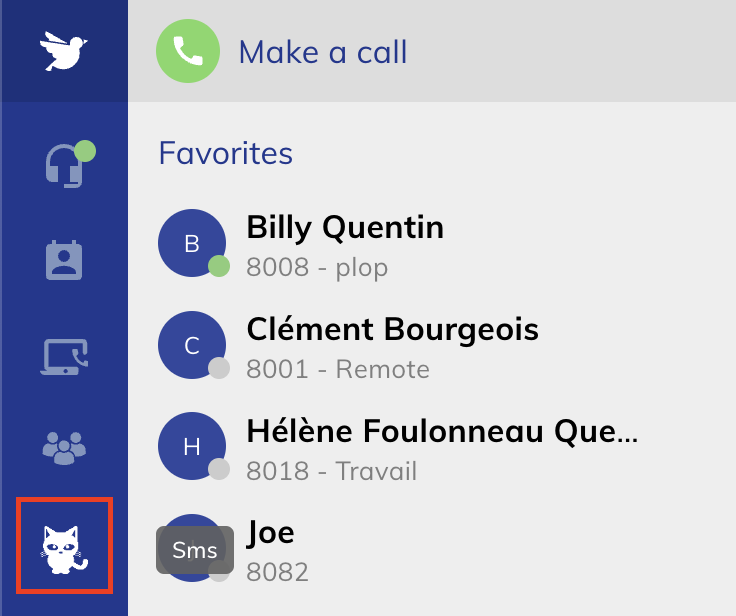
To create a new tab in the main screen, add a staticTabs in your manifest with a sidebarTab context.
"staticTabs": [
{
"entityId": "my id",
"context": [
"sidebarTab"
],
"name": "My label",
"contentUrl": "./content.html",
"icon": "./assets/icon.svg"
}
],
For optimal results, icon must be a white SVG. <svg fill="#FFF" />
When the user clicks on the tab, the contentUrl will be loaded.
Tabs - Add menu item (contact)

To create a new tab in the main screen, add a staticTabs in your manifest with a contactTab context :
"staticTabs": [
{
"entityId": "my id",
"context": [
"contactTab"
],
"name": "My label",
"contentUrl": "./content.html"
}
],
When the user clicks on the tab, the contentUrl will be loaded.
Tabs - Add menu item (phonebook)

To create a new tab in the main screen, add a staticTabs in your manifest with a phonebookTab context :
"staticTabs": [
{
"entityId": "my id",
"context": [
"phonebookTab"
],
"name": "My label",
"contentUrl": "./content.html"
}
],
When the user clicks on the tab, the contentUrl will be loaded.
Tabs - Add menu item (settings)
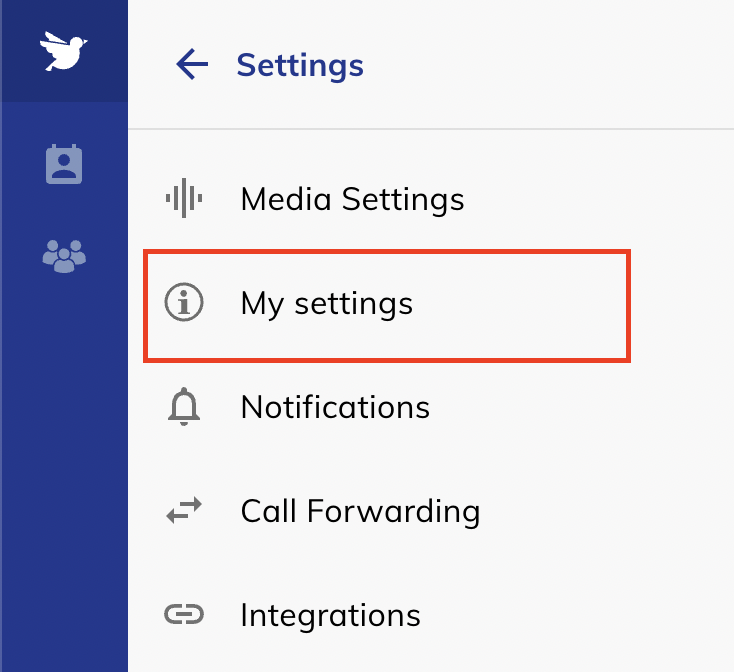
To create a new tab in the settings menu, add a staticTabs in your manifest with a settingsTab context :
"staticTabs": [
{
"entityId": "settings-tab",
"context": [
"settingsTab"
],
"position": 101,
"name": "My settings",
"contentUrl": "./tab.html",
"icon": "./tab.svg"
}
]
You can define the menu item's position using the position attributes. Your menu will be ordered depending on the position value you will define. When the user clicks on the tab, the contentUrl will be loaded.
Current positions used in the application are:
| Position | Name |
|---|---|
| 100 | Media Settings |
| 200 | Notifications |
| 300 | Call Forwarding |
| 400 | Integrations |
| 500 | Connection |
| 600 | Language |
| 700 | Country |
| 800 | Shortcuts |
| 900: | Switchboard |
| 1000 | Divider |
| 1100 | Update App |
| 1200 | About |
Tabs - Add custom setting panel (settings)
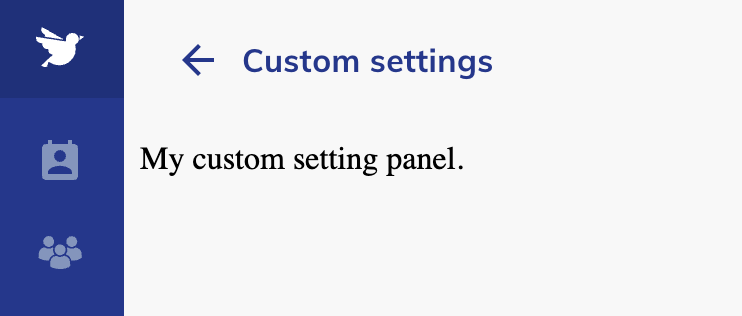
To create a new tab in the settings menu, add a staticTabs in your manifest with a innerSettingsTab context :
"staticTabs": [
{
"entityId": "settings-tab",
"context": [
"innerSettingsTab"
],
"position": 101,
"name": "My settings",
"contentUrl": "./tab.html",
"icon": "./tab.svg"
}
]
Please refer to the documentation of settingsTab about the position attribute.
Open menu item in Browser or New Tab
Sometimes we may want to open a link in a new tab or in the user's default browser. To change the behavior of the static tab, add "isExternal": true to the staticTab definition.
"staticTabs": [
{
"entityId": "support-tab",
"context": [
"sidebarTab",
"settingsTab"
],
"name": "Support",
"contentUrl": "https://support.wazo.io/",
"icon": "./assets/icon.svg",
"isExternal": true,
}
],
isExternal will work only with a staticTab of type: "sidebarTab" and "settingsTab"
Background Script
You can add custom code when the user is not using a custom tab. It can be useful to handle incoming calls, or other events.
{
// ...
"backgroundScript": "./background.js"
}
Please refer to the SDK documentation to know how to inject custom code in the application.**
The background script is always running, even when the user is logged out. Please make sure to remove all related background tasks when the onLogout listener event is fired.